Unreal Engine is a popular game development platform that is known for its powerful features and intuitive user interface. However, like any software, it can sometimes encounter errors that can be frustrating to deal with. In this article, we will discuss some of the most common types of errors that you may encounter while using Unreal Engine and provide tips on how to troubleshoot and fix them.
One of the most common types of errors that Unreal Engine users encounter is crashes. These can occur for a variety of reasons, such as incompatible hardware or software, memory leaks, or corrupted files. If you experience frequent crashes, try updating your drivers or reinstalling Unreal Engine. It may also be helpful to disable any plugins or add-ons that may be causing conflicts.
Another common issue that Unreal Engine users face is graphical glitches or artifacts. These can be caused by outdated drivers, incorrect settings, or hardware issues. To fix these problems, try updating your graphics card drivers and checking your settings to make sure they are optimized for your hardware. You may also need to adjust your graphics settings within Unreal Engine to achieve the best performance.
One of the more frustrating errors that Unreal Engine users encounter is compile errors. These occur when the engine is unable to build your project due to code errors or missing dependencies. To fix these issues, make sure your code is properly formatted and free of errors. You may also need to install any missing dependencies or update your version of Unreal Engine to resolve these issues.
Finally, network connectivity issues can also cause problems for Unreal Engine users. These can range from slow download speeds to connection timeouts or disconnections. To fix these issues, try resetting your network connection or checking your firewall settings. You may also need to adjust your network settings within Unreal Engine to optimize your connection and reduce latency.
In conclusion, Unreal Engine is a powerful game development platform that is capable of creating stunning visuals and immersive gameplay. However, like any software, it can encounter errors that can impact performance and productivity. By understanding the common types of errors that can occur and how to troubleshoot and fix them, you can ensure that your Unreal Engine projects are running smoothly and efficiently.
Table of Contents
Unreal Engine is not perfect and can encounter errors or issues. Here are some common types of errors and their fixes in Unreal Engine:
1. Compilation Errors
Compilation errors can be a frustrating problem for Unreal Engine developers. These errors occur when there are issues with the code that you have written. They can be caused by a wide range of issues, such as syntax errors, missing or conflicting dependencies, or incorrect project configurations. When these errors occur, it can be difficult to know where to start troubleshooting.
One of the most common causes of compilation errors in Unreal Engine is syntax errors. These occur when the code you have written does not follow the correct syntax rules for the programming language you are using. To fix these issues, it is important to carefully review your code and check for missing or misplaced characters, incorrect variable types, or incorrect function calls.
Another common cause of compilation errors is missing or conflicting dependencies. Unreal Engine relies on a wide range of libraries and dependencies to function properly. If you are missing a required dependency or have multiple versions of the same dependency installed, it can cause compilation errors. To fix these issues, you may need to update or reinstall the affected dependencies or libraries.
Incorrect project configurations can also cause compilation errors in Unreal Engine. For example, if your project is configured to use a different version of Unreal Engine than the one you have installed, you may encounter compilation errors. To fix these issues, it is important to review your project settings and ensure that they are correctly configured.
In conclusion, compilation errors are a common problem for Unreal Engine developers. They can be caused by a wide range of issues, including syntax errors, missing or conflicting dependencies, and incorrect project configurations. By carefully reviewing your code and project settings, and ensuring that all required dependencies are correctly installed, you can quickly troubleshoot and fix these issues. With the right approach, you can minimize the impact of compilation errors on your Unreal Engine development projects and ensure that your code runs smoothly and efficiently.
Fixing Solution
Here are four solutions for fixing compilation errors in Unreal Engine:
- Review Your Code: One of the most common causes of compilation errors is code that contains syntax errors, such as missing semicolons or incorrect function declarations. Carefully review your code to ensure that it is free of syntax errors. You can also use an integrated development environment (IDE) or code editor that provides syntax highlighting and error detection.
- Check You’re Include Statements: Another common cause of compilation errors is missing or incorrect include statements. Make sure that all required header files are included in your code, and that they are correctly referenced in your code.
- Verify Your Linker Settings: Linker errors can occur when your code references a library or object file that is not correctly linked with your code. Make sure that your linker settings are correctly configured in your project settings, and that all required libraries and object files are correctly linked.
- Use Debugging Tools: Unreal Engine provides a range of debugging tools that can help you identify and fix compilation errors. Use the Unreal Engine debugger to step through your code and identify any errors or issues. You can also use Unreal Engine’s built-in profiling tools to analyze the performance of your code and identify any areas that may be causing issues.
2. Blueprint Errors
Blueprints are a powerful feature of the Unreal Engine that allows developers to create game logic and functionality without writing code. However, like any software, blueprints can encounter errors that can impact performance and productivity. Blueprint errors occur when there are issues with the logic of your blueprint, such as incorrect node connections, missing or incorrect variable types, or incorrect function calls. In this article, we will discuss some of the most common types of blueprint errors in Unreal Engine and provide tips on how to troubleshoot and fix them.
One of the most common types of blueprint errors is incorrect node connections. This occurs when nodes in your blueprint are not connected correctly or are connected to the wrong input or output pins. To fix these issues, it is important to carefully review your blueprint and check for missing or incorrect node connections. You may also need to adjust the placement of nodes to ensure that they are connected correctly.
Another common cause of blueprint errors is missing or incorrect variable types. This occurs when variables in your blueprint are not correctly defined or are of the wrong type. To fix these issues, you may need to review your variable definitions and ensure that they are correctly defined and assigned the correct type.
Incorrect function calls can also cause blueprint errors in Unreal Engine. This occurs when functions in your blueprint are not called correctly or are called with incorrect parameters. To fix these issues, it is important to review your function calls and ensure that they are correctly defined and called with the correct parameters.
In conclusion, blueprint errors are a common problem for Unreal Engine developers. They can be caused by a wide range of issues, including incorrect node connections, missing or incorrect variable types, and incorrect function calls. By carefully reviewing your blueprint and ensuring that all nodes are correctly connected, variables are defined correctly, and functions are called correctly, you can quickly troubleshoot and fix these issues. With the right approach, you can minimize the impact of blueprint errors on your Unreal Engine development projects and ensure that your logic runs smoothly and efficiently.
Fixing Solution
Here are four solutions for fixing Blueprint errors in Unreal Engine:
- Review Your Blueprint Logic: One of the most common causes of Blueprint errors is incorrect logic. Carefully review your Blueprint to ensure that the logic is correct and is correctly implemented. You can also use Unreal Engine’s debugging tools to step through your Blueprint and identify any issues.
- Check Your Node Connections: Another common cause of Blueprint errors is incorrect node connections. Make sure that all nodes are correctly connected, and that the inputs and outputs are correctly defined.
- Verify Your Variables: Missing or incorrect variables can also cause Blueprint errors. Make sure that all variables are correctly defined and that they are accessible from the Blueprint.
- Use Debugging Tools: Unreal Engine provides a range of debugging tools that can help you identify and fix Blueprint errors. Use the Blueprint debugger to step through your Blueprint and identify any errors or issues. You can also use Unreal Engine’s built-in profiling tools to analyze the performance of your Blueprint and identify any areas that may be causing issues.
3. Shader Errors
Shader errors can be a frustrating problem for Unreal Engine developers. These errors occur when there are issues with the shaders you are using. Shaders are a critical component of the graphics pipeline and are responsible for generating the visual effects that make games look realistic and immersive. When shader errors occur, they can impact the quality of the graphics and cause performance issues. In this article, we will discuss some of the most common types of shader errors in Unreal Engine and provide tips on how to troubleshoot and fix them.
One of the most common types of shader errors is compilation errors. These occur when there are issues with the code in your shader files that prevent them from compiling correctly. This can be caused by a wide range of issues, such as syntax errors, missing or incorrect dependencies, or incorrect shader configurations. To fix these issues, it is important to carefully review your shader code and check for missing or misplaced characters, incorrect variable types, or incorrect function calls.
Another common cause of shader errors is runtime errors. These occur when there are issues with the way your shaders are interacting with other components of the graphics pipeline. This can be caused by a wide range of issues, such as incorrect shader configurations, missing or incorrect texture files, or incorrect rendering settings. To fix these issues, you may need to review your shader configurations and ensure that they are correctly defined and assigned the correct parameters.
Incorrect project configurations can also cause shader errors in Unreal Engine. For example, if your project is configured to use a different version of Unreal Engine than the one you have installed, you may encounter shader errors. To fix these issues, it is important to review your project settings and ensure that they are correctly configured.
In conclusion, shader errors are a common problem for Unreal Engine developers. They can be caused by a wide range of issues, including compilation errors, runtime errors, and incorrect project configurations. By carefully reviewing your shader code and configurations, and ensuring that all required dependencies are correctly installed, you can quickly troubleshoot and fix these issues. With the right approach, you can minimize the impact of shader errors on your Unreal Engine development projects and ensure that your graphics look and perform as intended.
Fixing Solution
Here are four solutions for fixing Shader errors in Unreal Engine:
- Review Your Shader Code: One of the most common causes of Shader errors is incorrect syntax. Carefully review your Shader code to ensure that it is free of syntax errors. You can also use an integrated development environment (IDE) or code editor that provides syntax highlighting and error detection.
- Check Your Inputs: Another common cause of Shader errors is invalid inputs. Make sure that all inputs are correctly defined, and that they are accessible from the Shader.
- Verify Your File Formats: Incorrect file formats can also cause Shader errors. Make sure that all Shader files are saved in the correct format and that they are correctly referenced in your project settings.
- Use Debugging Tools: Unreal Engine provides a range of debugging tools that can help you identify and fix Shader errors. Use the Shader debugger to step through your Shader and identify any errors or issues. You can also use Unreal Engine’s built-in profiling tools to analyze the performance of your Shader and identify any areas that may be causing issues.
4. Packaged Build Errors
Unreal Engine is a powerful game development platform that allows developers to create games that run on a wide range of platforms, from PC and console to mobile and VR. Once a game is complete, it can be packaged and distributed to players. However, like any software, packaged builds can encounter errors that can impact performance and user experience. Packaged build errors occur when there are issues with the game you have packaged for distribution. In this article, we will discuss some of the most common types of packaged build errors in Unreal Engine and provide tips on how to troubleshoot and fix them.
One of the most common types of packaged build errors is missing or incorrect game files. This occurs when required game files are not included in the packaged build or are included but are incorrect. To fix these issues, it is important to carefully review your packaged build and check for missing or incorrect files. You may also need to adjust your packaging settings to ensure that all required files are included.
Another common cause of packaged build errors is configuration issues. This occurs when the game is packaged with incorrect configuration settings that impact how the game runs on different platforms. To fix these issues, you may need to review your packaging settings and ensure that they are correctly defined for each platform you are targeting.
Incorrect project settings can also cause packaged build errors in Unreal Engine. For example, if your project is configured to use a different version of Unreal Engine than the one you have installed, you may encounter packaged build errors. To fix these issues, it is important to review your project settings and ensure that they are correctly configured.
In conclusion, packaged build errors can be a frustrating problem for Unreal Engine developers. They can be caused by a wide range of issues, including missing or incorrect game files, configuration issues, and incorrect project settings. By carefully reviewing your packaged build and ensuring that all required files are included, your configuration settings are correct, and your project settings are configured properly, you can quickly troubleshoot and fix these issues. With the right approach, you can minimize the impact of packaged build errors on your Unreal Engine development projects and ensure that your game is delivered to players with a high level of quality and performance.
Fixing Solution
Here are four solutions for fixing packaged build errors in Unreal Engine:
- Check Your Packaging Settings: One of the most common causes of packaged build errors is incorrect packaging settings. Make sure that your packaging settings are correctly configured for your target platform, and that all dependencies are correctly referenced.
- Verify Your Assets: Missing or incorrect assets can also cause packaged build errors. Make sure that all required assets are correctly imported, and that they are accessible from your packaged game.
- Check Your Deployment: Conflicts between different engine components can also cause packaged build errors. Make sure that your game’s deployment is correctly configured and that all components are compatible with each other.
- Use Debugging Tools: Unreal Engine provides a range of debugging tools that can help you identify and fix packaged build errors. Use the packaged build debugger to identify any errors or issues, and use Unreal Engine’s built-in profiling tools to analyze the performance of your packaged game and identify any areas that may be causing issues.
5. Plugin Errors
One of the most popular features of Unreal Engine is its plugin system, which allows developers to easily extend the functionality of the engine by installing and using third-party plugins. However, like any software, plugins can encounter errors that can impact the performance and stability of your game. Plugin errors occur when there are issues with the plugins you have installed in Unreal Engine. In this article, we will discuss some of the most common types of plugin errors in Unreal Engine and provide tips on how to troubleshoot and fix them.
One of the most common types of plugin errors is missing or incompatible plugin dependencies. This occurs when the plugin you have installed requires other plugins or libraries that are not installed or are incompatible with your version of Unreal Engine. To fix these issues, it is important to carefully review your plugin dependencies and ensure that all required plugins and libraries are correctly installed and compatible with your version of Unreal Engine.
Another common cause of plugin errors is version incompatibility. This occurs when the plugin you have installed is not compatible with your version of Unreal Engine. To fix these issues, you may need to check the plugin documentation or contact the plugin developer to obtain a version of the plugin that is compatible with your version of Unreal Engine.
Incorrect plugin configurations can also cause plugin errors in Unreal Engine. For example, if your plugin is not correctly configured for the platform you are targeting, you may encounter plugin errors. To fix these issues, it is important to review your plugin settings and ensure that they are correctly defined and assigned the correct parameters.
In conclusion, plugin errors can be a frustrating problem for Unreal Engine developers. They can be caused by a wide range of issues, including missing or incompatible plugin dependencies, version incompatibility, and incorrect plugin configurations. By carefully reviewing your plugin dependencies, checking for version compatibility, and ensuring that your plugin settings are correctly defined, you can quickly troubleshoot and fix these issues. With the right approach, you can minimize the impact of plugin errors on your Unreal Engine development projects and ensure that your game is delivered with a high level of quality and performance.
Fixing Solution
Here are four solutions for fixing plugin errors in Unreal Engine:
- Check Plugin Compatibility: Make sure that the plugin you’re using is compatible with your version of Unreal Engine. Plugins may not work if they are not designed to work with the version of Unreal Engine that you’re using.
- Update the Plugin: If you’re using an older version of a plugin, updating it to the latest version may fix any issues you’re experiencing. Developers often release updates to address bugs or compatibility issues.
- Remove the Plugin: If you’re still experiencing issues with a plugin after updating it, try removing the plugin altogether. This may be a drastic solution, but it can help to identify whether the plugin is the source of the problem.
- Use the Plugin’s Support Resources: If you’re still experiencing issues with a plugin, check the plugin’s support resources. Many plugins have dedicated forums, documentation, or support teams that can help you identify and fix issues.
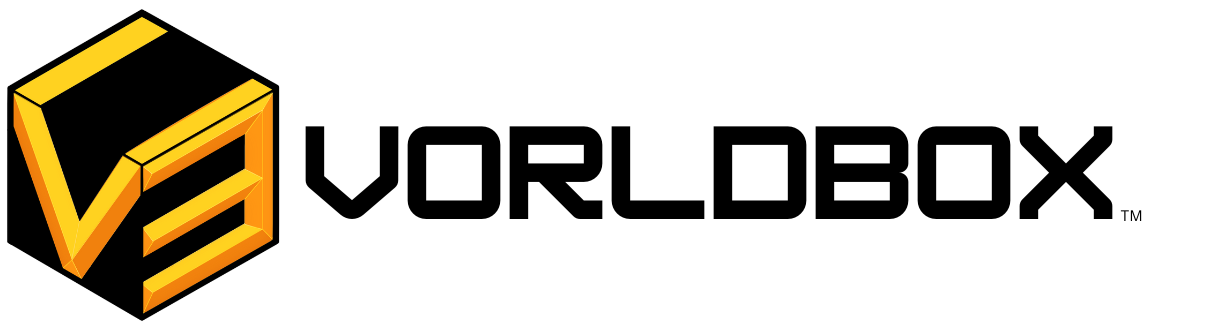

Thanks for finally writing about > Unreal Engine 5: Most Frustrating Types
of Errors and Their Fixes – VorldBox < Liked it!
Thank you for mentioning out too. Stay tunned
Aw, this was an extremely good post. Finding the time and actual effort to make a
top notch article… but what can I say… I procrastinate a whole lot and don’t seem to get anything done.
Feedback Means A lot, Hope you solve your problems and get things done, All D Best
Pingback: Unreal Engine Plugins: Elevating Your Workflow with Essential Built-In Tools - VorldBox
Your style is very unique compared to other folks I
have read stuff from. Thank you for posting when you’ve got the opportunity,
Guess I will just bookmark this site.
We value your thoughts. Do enjoy and enlighten your mind with great knowledge.
Hello to all, the contents present at this site are truly
amazing for people experience, well, keep up the nice work
fellows.
We really appreciate your feedback, and also onto some great content, stay tunned!
My family members always say that I am killing my time here at net, except I know I am getting experience every day by reading thes nice articles or reviews.
Glad to hear your amusing story stay stuned for more articles. 🙂
I have been browsing online more than three hours today, yet I never found any interesting article like yours.
It’s pretty worth enough for me. In my opinion, if all webmasters and
bloggers made good content as you did, the internet will be a lot more useful
than ever before.
Thank you so much, we’re happy to see someone liking our handwork and values, and it motivates us to research and put out great work for you all. Stay tuned for more.